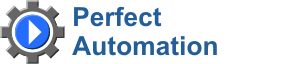
- english
- русский
New in 2021!
Eonza automation software - free, open source cross-platform automation software for easy creation and management of scripts.
Gentee script programming language - Free, open source and cross-platform programming language for automation.
| Edit Launcher's itemHere you can specify settings of the launcher's item. Name The name of the program or document.Filename Specify the full path to a executable file, document, url etc.Group Name Select the group name where this item will be created or moved.Disable automation If you check this checkbox, you cannot edit Scheduler and Triggers tabs. Also, Perfect Automation ignores scheduler's settings of this item.Favourites Check this checkbox on if you want that this item is present in Favourites folder of Launcher. Advanced TabKeyword You can enter a keyword for this item. It helps you to run or search it quickly.Description Optionally, you may add comments here describing the purpose of this item.Command-line parameters If this item is executable exe or bat file, you can specify additional command line parameters.Working directory Specify the working directory if it is required.State Specify how an application is to be shown when it is opened.Scheduler TabHere you can specify date and time if you want this application to be run automatically. If you define something here, you can see this item in Scheduler page.None Do not run this application automatically.Once Specify the date and time when Perfect Automation will run this item one time.Every You can specify periodical date and time when Perfect Automation must run this application.Triggers TabSpecify different triggers when Perfect Automation must run the application. If you define something here, you can see this item in Scheduler page.Hotkey Press the required key combination in the edit field. Perfect Automation runs this application when you press this key combination in another program.Launch on Perfect Automation startup If you check this checkbox, the application is run when Perfect Automation starts. |