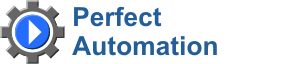
- english
- русский
New in 2021!
Eonza automation software - free, open source cross-platform automation software for easy creation and management of scripts.
Gentee script programming language - Free, open source and cross-platform programming language for automation.
| GeneralHere you can specify the general settings of Perfect Automation. Language You can select a language for the interface of Perfect Automation. See also How to add a new interface language.Launch on Windows startup Runs Perfect Automation as soon as Windows starts up. Process close as minimize If you check this checkbox, when you click the close button on the main window caption, Perfect Automation will be minimized. Allow only one instance If you check this checkbox, you cannot run another copy of Perfect Automation. State of window on startup Specify the state of the main window on the startupRestore - the state is the same as when the program was closed. Show - the window will be opened. Minimize - the window will be minimized. Minimize to system tray If you check this checkbox, Perfect Automation will be minimized to the tray instead of the task bar. Activate on left mouse click Specify what is activated (close) when you click the left mouse button on the system tray icon. |