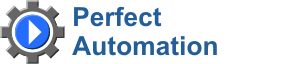
- english
- русский
New in 2021!
Eonza automation software - free, open source cross-platform automation software for easy creation and management of scripts.
Gentee script programming language - Free, open source and cross-platform programming language for automation.
| SynchronizationSynchronizes the contents of two directories. Description Optionally, you may add comments here describing the purpose of this element.Left folder The first directory for synchronization.If newer file What to do with the file if it is newer than the file in the right directory.Copy - Сopy to the right folder. Copy with confirmation - Ask about copying the file to the right directory. Skip - Do nothing. If new file What to do with the file if there is no such a file in the right directory.Copy - Сopy to the right folder. Copy with confirmation - Ask about copying the file to the right directory. Skip - Do nothing. Delete - Delete the file. Delete with confirmation - ask about deleting the file. Right folder The second directory for synchronization.If newer file What to do with the file if it is newer than the file in the left directory.Copy - Сopy to the left folder. Copy with confirmation - Ask about copying the file to the left directory. Skip - Do nothing. If new file What to do with the file if there is no such a file in the left directory.Copy - Сopy to the left folder. Copy with confirmation - Ask about copying the file to the left directory. Skip - Do nothing. Delete - Delete the file. Delete with confirmation - ask about deleting the file. Wildcards to compare By default, all files are synchronized. Here you can use wildcards to specify only those files that must be synchronized. Masks are separated with a comma.Ignore wildcards You can specify the wildcards for files that will not be synchronized. Masks are separated with a comma.Delete readonly files Select this checkbox if you also want to delete files with the 'Read Only' attribute.Error message If you check this box, an error message will be displayed in case the copy operation fails.Output log message If you check this box, all copied files will be shown. |